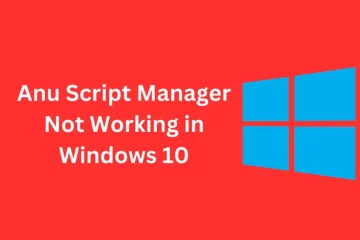If you’re looking to streamline your scripting process, installing Anu Script Manager can be a game changer. This powerful tool not only simplifies script management but also enhances your productivity by keeping everything organized in one place. I’ve found it incredibly helpful for managing multiple scripts efficiently.
How To Install Anu Script Manager
- Download the Installer
Visit the official website of Anu Script Manager. Locate the download section and select the latest version to download. - Run the Installer
Navigate to your downloads folder. Double-click on the downloaded installer file to initiate the installation process. - Accept License Agreement
Review and accept the license agreement presented during installation. Click on ‘Next’ to proceed with setup. - Choose Installation Path
Select a directory for installation or use the default path provided by the installer. Click ‘Next’ after making your choice. - Select Components
Choose any additional components you wish to install alongside Anu Script Manager, such as plugins or extra libraries. Confirm your selections by clicking ‘Next’. - Complete Installation
Wait for the installation process to finish, which typically takes a few minutes based on system performance. Once completed, click ‘Finish’ to exit the installer. - Launch Anu Script Manager
Find Anu Script Manager in your applications list or desktop shortcut and double-click it to launch. - Configure Initial Settings
Upon first launch, configure any initial settings required for optimal performance according to personal preferences and project needs.
Following these steps ensures a smooth installation of Anu Script Manager, paving the way for efficient script management and enhanced productivity in my projects.
Prerequisites
Before installing Anu Script Manager, ensure your system meets the necessary requirements and dependencies for optimal performance.
System Requirements
- Operating System: Windows 10 or later version.
- Processor: Minimum dual-core processor with at least 2.0 GHz.
- RAM: Minimum of 4 GB RAM, though 8 GB is recommended for better performance.
- Disk Space: At least 500 MB of free space on the hard drive for installation.
- .NET Framework: Version 4.6 or higher must be installed.
- Visual C++ Redistributable Packages: Required versions include both x86 and x64 installations.
- Additional Components: Ensure that any specific scripting language environments needed by your scripts are also installed (e.g., Python, Node.js).
Things Needed
Gathering the necessary things ensures a smooth installation of Anu Script Manager. Below are the required files and installation packages.
Required Files
- Anu Script Manager Installer: Download the latest version from the official website to ensure compatibility.
- Supported Scripting Language Files: Obtain any specific scripts or libraries needed for your projects, such as Python scripts or Node.js modules.
- Configuration Files: Prepare any configuration files that may enhance your scripting environment.
- Operating System: Ensure you have Windows 10 or later versions installed on your system.
- .NET Framework: Install .NET Framework 4.7.2 or higher for optimal performance.
- Visual C++ Redistributable Packages: Download and install Visual C++ Redistributables (2015, 2017, and 2019) to support various dependencies.
- Memory Requirements: Maintain at least 4 GB of RAM available during installation for a seamless experience.
- Disk Space Availability: Confirm that at least 500 MB of free disk space exists to accommodate Anu Script Manager and its components.
By preparing these materials in advance, I can facilitate an efficient setup process for managing my scripts effectively with Anu Script Manager.
Troubleshooting Common Issues
Encountering issues during installation or operation of Anu Script Manager can happen. Below are common problems and their solutions.
Installation Fails or Errors
Check for error messages during installation. Ensure your system meets all specified requirements, including the correct version of the .NET Framework and Visual C++ Redistributable Packages. Verify that you downloaded the correct installer for your operating system—32-bit versus 64-bit versions may differ. Run the installer as an administrator to avoid permission-related errors. If problems persist, consider temporarily disabling antivirus software, as it may interfere with the installation process.
Compatibility Problems
Confirm compatibility between Anu Script Manager and your operating system version. Use Windows Update to ensure your system is fully updated with the latest patches and drivers. Check whether any third-party scripts or plugins are compatible with Anu Script Manager by reviewing documentation from both sources. If specific features do not function correctly, check online forums or support channels for updates regarding known compatibility issues or fixes related to recent updates in either Anu Script Manager or external scripts used.
Helpful Tips
I recommend following these tips to enhance your experience with Anu Script Manager.
Best Practices for Installation
- Backup Data Regularly: Before installation, back up important scripts and data to prevent loss during transitions.
- Disable Antivirus Software: Temporarily disable antivirus software to avoid interference with the installation process.
- Run as Administrator: Execute the installer with administrator privileges to ensure all components install correctly without permission issues.
- Follow Instructions Carefully: Adhere closely to the provided installation steps for optimal setup results and configurations.
- Check Disk Space: Ensure sufficient disk space is available before initiating the installation process to avoid interruptions.
- Enable Automatic Updates: Configure settings within Anu Script Manager for automatic updates, ensuring you receive new features and security patches promptly.
- Regularly Check for Updates Manually: Periodically visit the official website or application interface to confirm that you are using the latest version.
- Review Release Notes: Read release notes accompanying each update for information on new features, improvements, or critical fixes relevant to your scripts.
- Test Updates in a Safe Environment: Implement updates in a controlled environment first when possible, especially if managing critical scripts or projects.
- Monitor Compatibility Post-Update: After updating, check third-party plugins or scripts for compatibility issues that may arise from changes made in newer versions of Anu Script Manager.
Conclusion
Successfully installing Anu Script Manager can transform how I manage my scripts and boost my productivity. By following the outlined steps and addressing any potential issues beforehand, I’ve set myself up for a smoother experience. It’s essential to stay vigilant about updates and compatibility to maintain optimal performance. With the right approach and best practices in place, I can fully leverage the capabilities of Anu Script Manager and streamline my workflow effectively. Embracing this tool will surely enhance my script management journey moving forward.
Download the Anu Script Manager